No products in the cart.
Social Media Marketing
How Meta’s New One-Approach Chat Works
Sometimes, progress can boomerang. Gen Z is bringing back bootleg jeans and “vintage” butterfly hair clips (please don’t let low-rise jeans come back). SNES emulators were a hit thirty years after the initial launch. And now, Meta has brought back a traditional one-way radio style of advertising in the form of broadcast channels.
In this article, we’ll take you through how broadcast channels work, how to join and create them, and how they can help creators and social media managers connect with your audiences.
What are broadcast channels?
Broadcast channels are a public, one-way communication tool for creators to message their followers on Instagram.
The posts in broadcast channels are like a mix between a standard post and a private message. They’re public like a post but are more casual, like a DM. They feel a little bit like Instagram notes that don’t disappear, kind of a one-sided Instagram chat.
Broadcast channels can be used to blast out news, updates, thoughts, or insights to the public using text, photos, videos, voice notes, and polls. Followers can engage by reacting to content and voting in polls.
Meta has started rolling broadcast channels out on Instagram, but stay tuned: the new feature will hit Messenger and Facebook. There is no official timeline for Meta channels yet, but Zuckerberg and team reassure us it won’t be long.
Besides, it didn’t take long after the initial announcement of Instagram’s broadcast channels for those to launch.
How do broadcast channels work?
Broadcast channels work as a form of one-way communication. Creators post updates to their broadcast channel, and followers can react to the news using emojis or vote in the poll posted. Crucially, followers can’t comment on any updates.
Right now, you need to be a creator to broadcast on Instagram. And you can only access broadcast channels on mobile, not desktop.
Once you create an Instagram broadcast channel, your followers will get a notification to join your channel. You’ll also have access to a “join channel” sticker in case you want to promote your channel in your stories. And you’ll get a link you can share, so be sure to pin your link to your profile.
Creators who have subscriptions are able to set their audience. You can either choose “all followers” or create an exclusive channel for your paid subscribers.
How to join a broadcast channel
As long as you’re following the creator, you can join their broadcast channel.
Step 1: Find the channel you want to join
You will get a notification when someone you follow has created a broadcast channel. Tap that notification to get to the Broadcast channels section.
You can also find broadcast channels in creators’ stories or occasionally linked on their profiles. Alternatively, you can have a friend send you an invite link to a creator’s channel you’d like to join.
Step 2: Navigate to the creator’s channel you want to join and tap it

Step 3: Hit Join broadcast channel
Once you’ve joined a channel, you can find it in your Instagram inbox next to your other message threads.

Step 4: Engage with emojis
If you want to react to a channel update, you can press and hold the message you want to respond to. Then, choose an emoji you want to respond with.
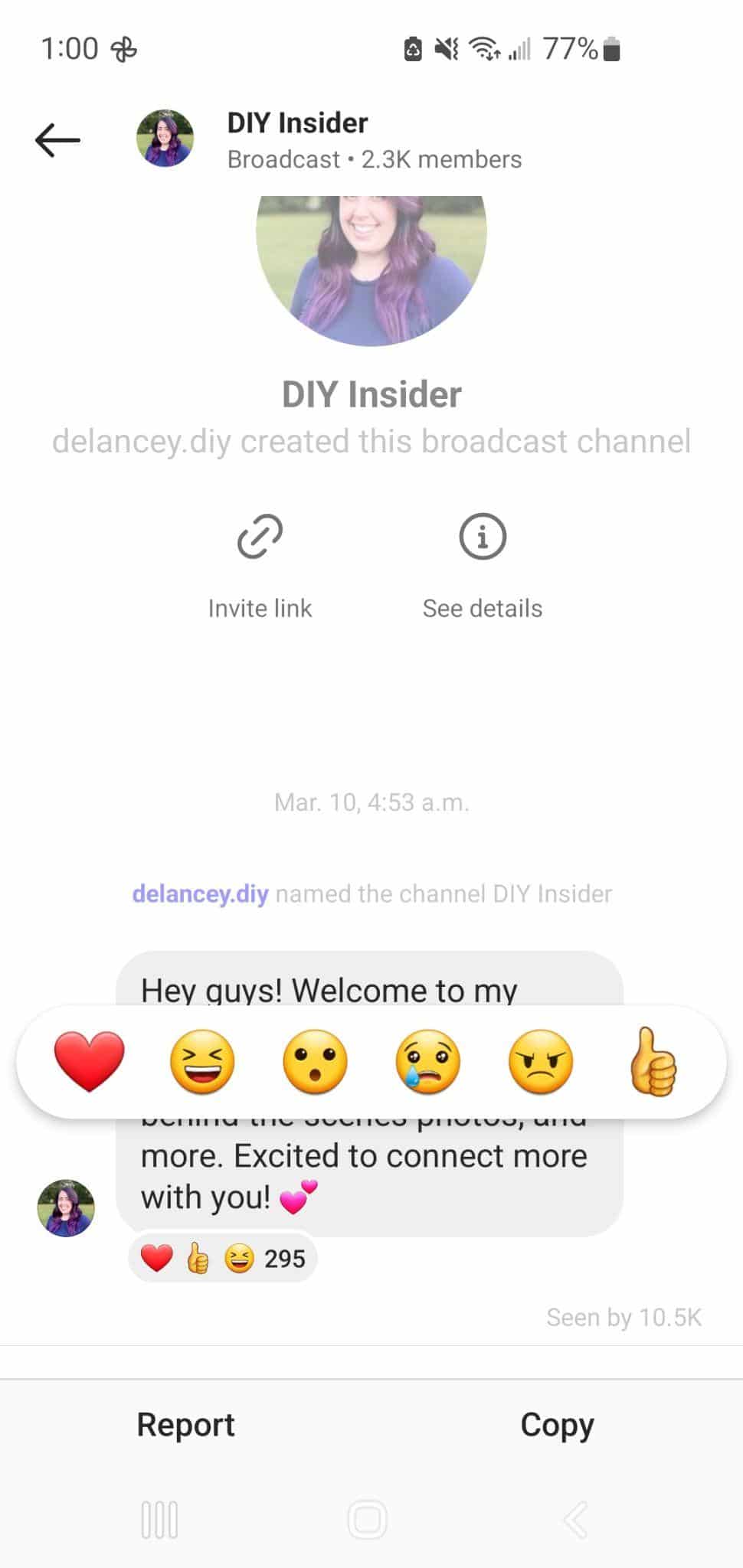
Step 5: Share your favorite channels with your friends
You can share broadcast channels with others, simply hit the Invite link icon in the top left to copy invite URL.
How to create a broadcast channel
If you’re a creator, you can create a broadcast channel for your followers. It’s as easy as sending a DM, but instead of sliding into that cutie down the block’s messages, you’re sending thoughts out to all of your followers.
Step 1: Navigate to your message center
Head to your message center by hitting the airplane icon
![]()
or the wordbubble
![]()
in the top right corner.
Step 2: Create a message
Hit the pencil icon
![]()
in the top right corner.
Step 3: Tap Create broadcast channel
This will open up a new broadcast channel.
Step 4: Personalize your channel
Choose a channel name, your audience, and whether or not you want to advertise your channel on your profile.
Step 5: Go live!
hit Create broadcast channel at the bottom of your screen to publish your channel.
Step 6: Start posting content
Time to start sharing that exclusive content with your followers! Just remember, they can’t write back to you, so make sure your updates are clear and easy to understand.
Frequently asked questions about broadcast channels
Broadcast channels are pretty new, but here’s what we can answer right now!
Which features are available in Meta’s broadcast channels?
Currently, creators can use text, voice notes, photos, videos, and polls. Soon, creators will be able to invite another creator into the channel for a discussion and be able to collect questions from the audience for, say, an AMA.
When will broadcast channels be available to everyone to create?
It’s unclear whether or not Meta will give non-creators access to broadcast their own Instagram channel. In the past, however, they have made popular features available to everyone, so we’ll have to just wait and see!
Save time managing your social media presence with Hootsuite. Publish and schedule posts, find relevant conversions, engage your audience, measure results, and more — all from a single dashboard. Try Hootsuite free today.
Do it better with Hootsuitethe all in one social media tool. Stay on top of things, grow, and beat the competition.

