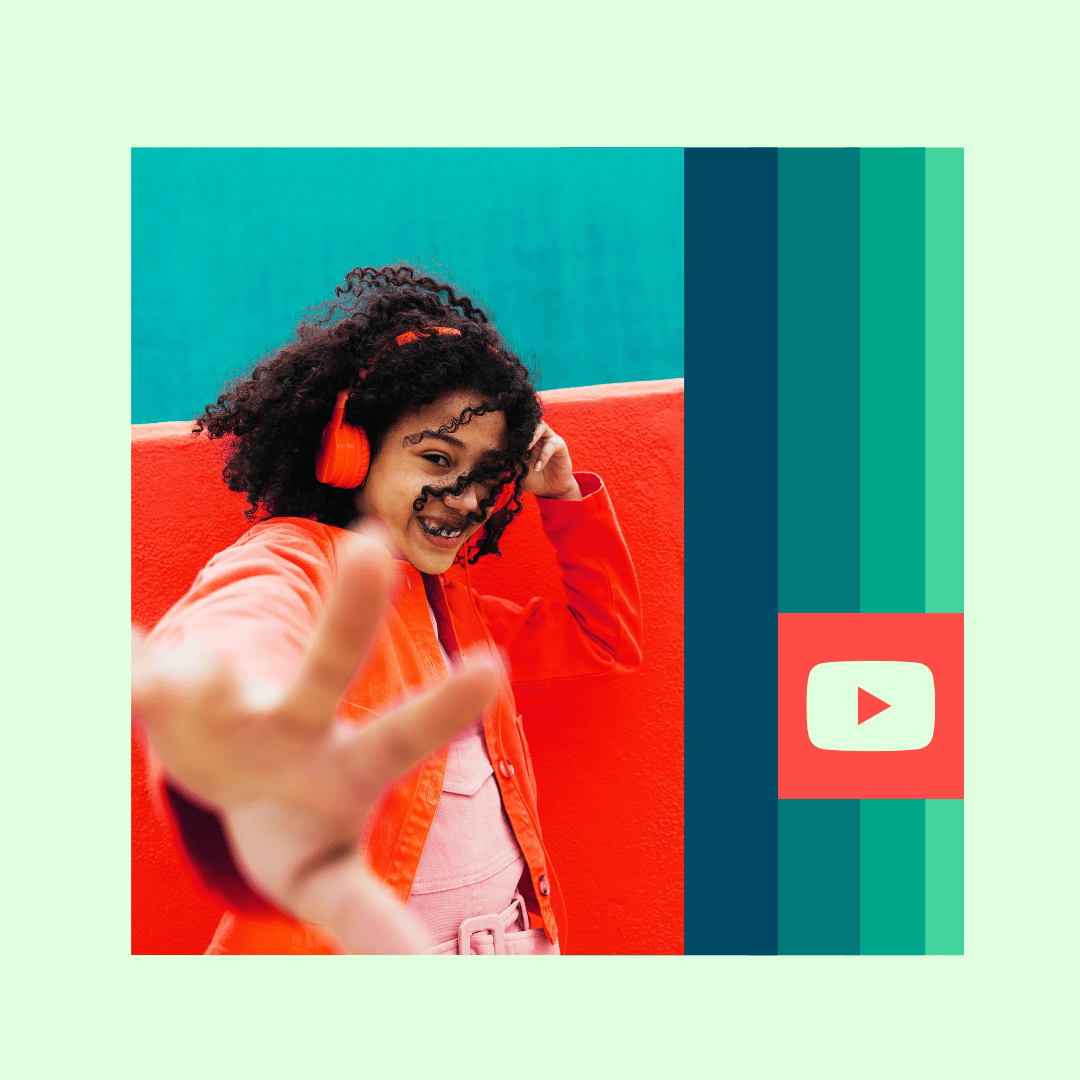No products in the cart.
Social Media Marketing
How to Download YouTube Videos (7 Strategies)
Do you want to download YouTube videos but can’t figure out how?
Maybe you want to watch a tutorial offline, or maybe you just want to have your kid’s favorite clip on your computer for safekeeping.
Or, perhaps you’re a marketer or content creator looking to download and use an existing YouTube video.
Whatever the reason, downloading a video from YouTube is actually pretty easy to do. In this guide, we’ll show you how to download YouTube videos on your mobile device, your Mac, or your PC.
Bonus: Download the free 30-day plan to grow your YouTube following fast, a daily workbook of challenges that will help you kickstart your youtube channel growth and track your success. Get real results after one month.
Can you download YouTube videos?
If you upload the video yourself, you can download the video from YouTube directly to your computer.
If it is not a video you uploaded, then you can’t save it to your computer from YouTubebut you can download it to your YouTube library to watch offline.
There are third-party apps and workarounds to download YouTube videos onto your Mac or PC. And, if you’re a creator looking to download a video, edit it, and re-upload it to get more YouTube viewsthen these options are for you.
You can easily download videos from the YouTube app with your phone to watch offline. You just need to have YouTube Premium and the app installed.
Can you download YouTube videos for free?
Since you need Premium to download YouTube videos, it’s not exactly free.
YouTube Premium often has sign-up promotions where they give out free months, so if you canceled your subscription before your free months were up, it would technically be free.
YouTube Premium is $11.99 per month for a single user. Or you can get a Family Plan with six users for $17.99 per month.
You can, however, use third-party apps to get that free YouTube video download – more on this below!
How to download YouTube videos: 7 methods
YouTube is great for finding tutorials, instructional videos, and entertainment. And it’s full of inspiring videos and free content for content creators and marketers.
Some creators will download videos, layer edits or voiceovers overtop, or splice them into their videos, and repost them as original content.
This works well for things like reviews, using expert quotes as sources, or commentary on gaming streams.
Below, a dietician pulls clips from fitness and lifestyle YouTuber Daisy Keech’s videos. She’s using the clips to bust myths on nutrition and dieting and spread education and awareness.
But there’s one thing you should know before downloading anything from YouTube. Many of the videos are copyrighted, which means they’re illegal to share without paying the creator.
YouTube says, “Creators should only upload videos that they have made or that they’re authorized to use. That means that they should not upload videos that they didn’t make, or use content in their videos that someone else owns the copyright to, such as music tracks, snippets of copyrighted programs or videos made by other users, without necessary authorizations.”
Before sharing a video you’ve downloaded, check to make sure it’s legal to do so.
How to download your own YouTube videos
Downloading a video you’ve previously uploaded to YouTube is easy.
Step 1: Open up YouTube and navigate to the menu on the left-hand side of your screen. tap on Your videos. This will take you to your YouTube Studio.
Step 2: Navigate to the video you want to download and hover over it. This will bring up a menu bar. Tap the vertical ellipses icon.

Step 3: Tap download

Step 4: Your video will appear in your downloads as an mp4

How to download YouTube videos on Mac
You can download YouTube videos to your Mac through your YouTube account. Just a note, you must have had access to the internet within 30 days to be able to watch these videos.
Here’s how to save YouTube videos to your library so you can watch them while offline:
Step 1: Click on the video you want to watch
Step 2: Below the video, tap Download or tap More and then Download

Step 3: downloaded will have a check mark beside it once complete

Step 4: Navigate to your video library by clicking on the hamburger icon in the top left corner and scrolling down to Downloads

You can watch your video here as long as you’ve had an internet connection in the past 30 days.

Alternatively, you can download YouTube videos to your Mac for free with the VLC media player. You do not need a Premium account to use the VLC player.
Again, be careful with copyright laws if you plan to share this video. The following copyright laws are especially important if you’re trying to make money off YouTube.
Many people love the VLC Media Player as it’s a “free and open source cross-platform multimedia player and framework that plays most multimedia files, and various streaming protocols.” In other words, it’s open to anyone, plays most videos, and can help you download videos from YouTube.
Step 1: Head to YouTube and find the video you would like to download
Step 2: Copy the URL

Step 3: Open the VLC player and navigate to File on your top menu bar, then Open network

Step 4. In the window that opens, you should be on the network tab. Paste the YouTube video’s URL into the text box, and click Open at the bottom.

Step 5: Your video should open automatically once downloaded and appear in your Downloads folder
Now that you’ve got the tools to download YouTube videos, you can work on promoting your YouTube channel.
How to download YouTube videos on iPhone
You can easily download a youtube video to your iPhone to watch offline.
Step 1: Open the YouTube app on your iPhone
Step 2: Find the video you want to download for offline viewing
Step 3: Tap the Download button and choose your resolution
Step 4: Tap Library in the bottom left corner
Step 5: Tap downloads, where you’ll find all of your downloaded videos
How to download YouTube videos on Android
Much like the iPhone instructions above, you can also download a YouTube video onto your Android to watch offline.
Step 1: Open the YouTube app on your Android
Step 2: Find the video you want to download for offline viewing
Step 3: Tap the Download button and choose your resolution


Step 4: Tap Library in the bottom left corner

Step 5: Tap Downloadswhere you’ll find all of your downloaded videos

How to download YouTube videos on PC
You can download a video on YouTube onto your PC for easy viewing in one of two ways. The first will save your videos onto the YouTube Library, where you will only be able to access them if you’ve had access to the internet within 30 days.
To save YouTube videos to your library so you can watch them while offline:
Step 1: Click on the video you want to watch
Step 2: Below the video, tap Download or tap Moreand then Download
Step 3: downloaded will turn blue below the video once complete
Alternatively, you can use the VLC player. With the VLC player, you can download YouTube videos free, straight to your PC! With this method, you don’t need to have a Premium YouTube account.
Here’s how to download a video from YouTube using the VLC Media Player:
Step 1: Head to YouTube and find the video you want to download
Step 2: Copy the URL

Step 3: Open VLC media player
Step 4: Click Media in the top menu, and then Open network streaming

Step 5: In the pop-up that appears, select the network tab and paste the YouTube video’s URL in the text box at the top, and then click Play at the bottom
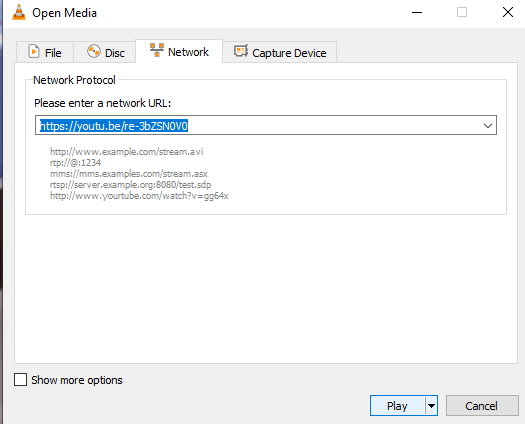
Step 6: Now that the video is playing, select the tools tab in the top bar, and then select codec information.

Step 7: Triple click on the Location bar at the bottom of the window to highlight the entire text. Right-click and select Copy.
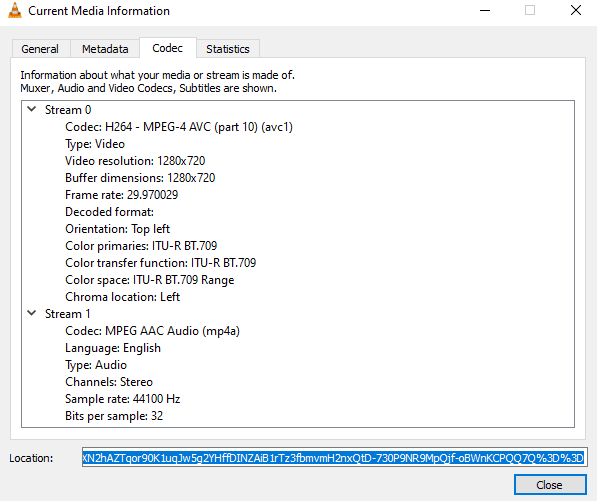
Step 8: Go back to your browser and paste the text into the url bar. The video will appear. Then right-click anywhere on the video and select the SaveAs option to download the file as an MP4 (or your format of choice)!

A quick note: if the process above doen’t work for you (usually around Step 6), make sure that VLC is running on the most recent version. You might to do a full re-install of VLC if the issue persists after updating.
With Hootsuite, you can schedule your YouTube videos and easily promote them across multiple social media networks from one dashboard. Try it free today.
Grow your YouTube channel faster with Hootsuite. Easily moderate comments, schedule video, and publish to Facebook, Instagram, and Twitter.