No products in the cart.
Social Media Marketing
A Fast and Easy Information
Can you schedule posts on LinkedIn? Yes! It’s actually pretty simple to do.
If you came here for help after unsuccessfully searching for the scheduling option on LinkedIn, we’ve got good news. You’re not the only social media manager who’s stuck. That’s because there is no native built-in LinkedIn scheduler. You need a third-party tool (like Hootsuite) to schedule LinkedIn posts.
But once you’ve connected LinkedIn to your Hootsuite account, it’s easy to schedule posts on a LinkedIn company page or profile with just a few clicks. The even better news is you can schedule LinkedIn posts using any Hootsuite plan.
Then, you can plan your LinkedIn marketing strategy in advance, create your LinkedIn posts and company page updates when it suits you, and schedule them to post at the time when your audience is most likely to engage.
How to schedule posts on LinkedIn with Hootsuite
Step 1. Add your LinkedIn account to your Hootsuite dashboard
First up, you need to connect Hootsuite and LinkedIn. Note that you can add both LinkedIn profiles and LinkedIn pages to your Hootsuite account.
You only need to do this once. Next time you want to schedule Linked in posts, you can skip ahead to step 2.
- Open a new browser window and log out of your LinkedIn account.
- In the Hootsuite dashboardclick your profile photo (My profile)then click Manage accounts and teams.
- Click + Private account. If you have a Team, Business, or Enterprise account, click Managethen Add a social network. Then, select LinkedIn.
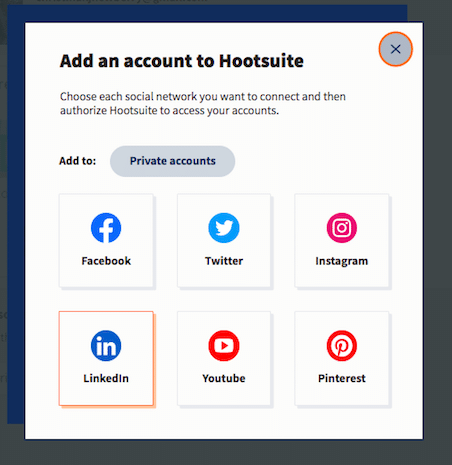
- In the pop-up window, sign in to your LinkedIn account and click Allow to connect the account to Hootsuite. Choose the pages and/or profile you want to add to Hootsuite and click done.
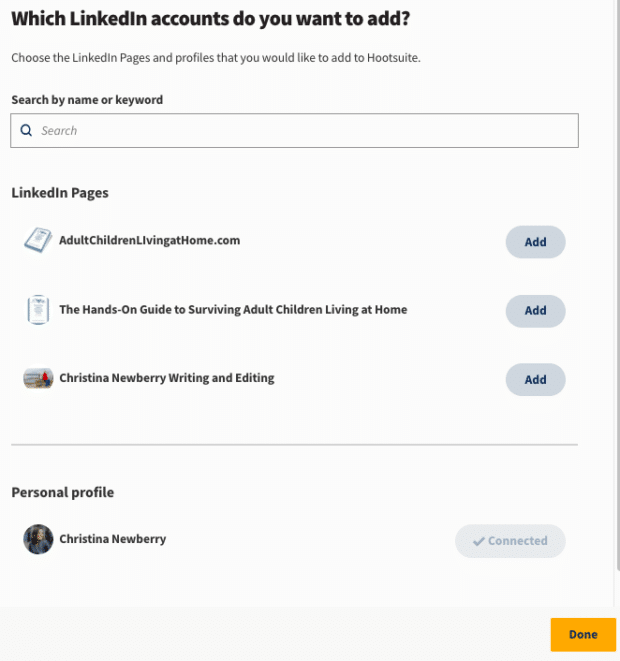
Your LinkedIn account is now connected to Hootsuite, and you’re ready to start scheduling.
Step 2. Compose and schedule a LinkedIn post
- From the Hootsuite dashboard, click Createthen select post.
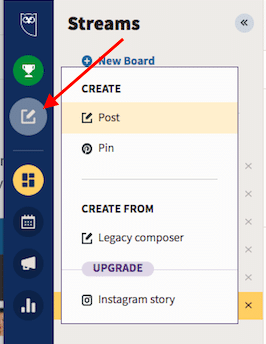
- Under publish to, choose your LinkedIn page or profile. Then enter the content of your post: text, links, images, and so on.

- When you’re happy with the preview, click Schedule for later, then enter the date and time at which you want your post to publish. Click done and then Schedule to queue up the post.
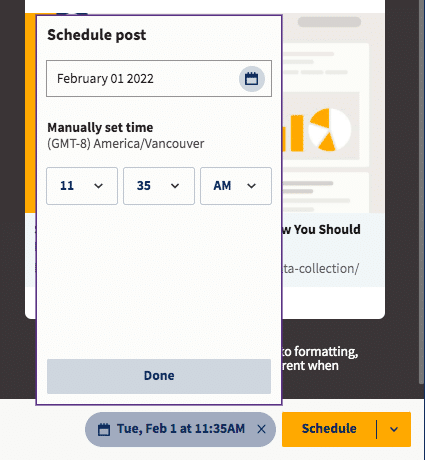
Hint: This is what the LinkedIn scheduling tool looks like in a free Hootsuite account. With a Professional, Team, Business, or Enterprise account, this stage will be a little different. You’ll see recommended times to post in the scheduling box, rather than having to choose your time manually. Of course, you can always choose your time manually if that’s what you prefer.

That’s it! Your LinkedIn post is now scheduled and will go live at the time you selected.
How to see and edit scheduled LinkedIn posts
Once you’ve scheduled your LinkedIn content, you have a couple of options if you want to view them or make changes.
Option 1: List view in the Hootsuite dashboard
When you added your LinkedIn account to Hootsuite, it automatically created a new LinkedIn Board. By default, this board contains two streams:
- my updateswhich shows content you have already posted
- Scheduledwhich shows a list of all the content you have scheduled to post to LinkedIn, along with the upcoming posting time for each

To edit any of your scheduled posts, including the scheduled posting time, just click the pencil icon at the bottom of the post. If you want to delete the post altogether, click the three dots at the bottom right, then click Delete.
Option 2: Calendar view in Hootsuite Planner
For a more comprehensive view of your scheduled LinkedIn posts, including how they fit into your overall social media posting scheduleuse the Hootsuite Planner.
- From the Hootsuite dashboard, click the Publisher icon and select the planners tab at the top.

- Select the Week or Month view and use the arrows or the date selection box to move through your content calendar.

You want to see all of your scheduled content for all of your social media accounts. If you want to see only your LinkedIn posts, click social accounts at the top left of the screen and select the LinkedIn pages(s) and/or profile you want to view, then click Apply.

- Click on any post to edit it, including changing the scheduled time or deleting the post entirely. You can also choose to move the post to drafts if you decide you’re not ready to commit to it yet but you want to save it for later.

Here’s a quick video with more information about how to use Hootsuite Publisher:
How to schedule multiple LinkedIn posts at once
With the Hootsuite Bulk Composer (available in paid plans), you can schedule up to 350 posts at the same time. These posts can be split between your LinkedIn profile and LinkedIn pages (and your other social accounts).
Step 1. Prepare your bulk post file
- From the Hootsuite dashboard, go to Publishers and then click the content tab in the top menu. Click Bulk Composer under content sources.
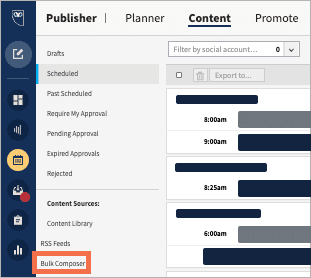
- Click Download example. This will provide a basic CSV template you can use to input the content of your bulk posts.
- Open the file in a spreadsheet program, ideally Google Sheets.
- Enter the scheduled date and time of your post in Column A, the text of your post in Column B, and an optional link in Column C.
Step 2. Upload your bulk post file
- From the Hootsuite dashboard, go to Publishers and then click the content tab in the top menu. Click Bulk Composer under content sources.
- Click Select file to uploadchoose your file, and click Open. Choose the LinkedIn profile or page you want to post to and click Review posts.
- Correct any flagged errors and click Schedule all posts.
For more details, check out our full blog post on using the Hootsuite bulk composer.
3 tips for scheduling LinkedIn posts
1. Schedule at the right time to increase engagement
Hootsuite’s research shows the best time to post on LinkedIn is 9:00 am on Tuesdays and Wednesdays. But just that’s on average. The exact right time to post for your audience will vary based on location, demographicsand other factors.
As we mentioned above, Hootsuite’s Best Time to Post feature can show you the best time to schedule posts on LinkedIn for your specific audience. You’ll see recommendations right in the scheduling box, but you can also dive into Hootsuite Analytics for more specific scheduling data.
- From the Hootsuite dashboard, click Analyticsthen Best time to publish.
- Choose the LinkedIn page or profile you want to analyze. You can see recommendations for the best time to schedule your posts based on various goals:
- Increase commitment: Pages and profiles
- Drive traffic: Pages and profiles
- Build awareness: Pages only
You’ll see a heat map showing when your LinkedIn posts have performed best for the selected goal. You can point to any square to see the average response to your posts for that given day and time.
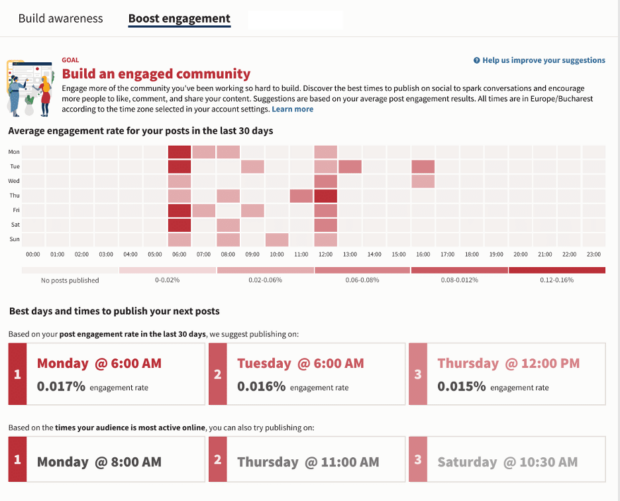
You can also use LinkedIn Analytics to find out more about your LinkedIn followers, which can give you some insight into when they are most likely to be online.
2. Know when to pause your LinkedIn posts
Scheduling LinkedIn posts ahead of time is a great way to save time while maintaining a consistent LinkedIn presence. However, this is not a situation where you can just set it and forget it.
We live and work in a fast-moving world, and it’s important to be aware of major news events, trendsand potential crises that could impact your scheduled posts or make pre-created content inappropriate. (hint: social listening is a good way to stay on top of the zeitgeist.)
We’ve already talked about how you can edit, reschedule, or delete individual scheduled LinkedIn posts, but in some situations, it might be best to pause all scheduled content.
- From the Hootsuite dashboard, click your profile picture to go to My profilethen click Manage accounts and teams.
- Choose the organization for which you want to pause content. Enter a reason that will make sense to the relevant teams, then click suspend.
- In Publisher, all posts will be marked with a Suspended yellow alert and will not publish at their scheduled time.
3. Promote and target scheduled LinkedIn posts
Everything we’ve talked about so far focuses on scheduling organic LinkedIn posts. But you can use the same steps to create scheduled LinkedIn sponsored posts for your business page. You’ll still get the recommended times to post, so you can make the most of your LinkedIn ad budget.
- Set up your post following the steps in the first section of this blog post. In Composer, check the box next to Promote this post.
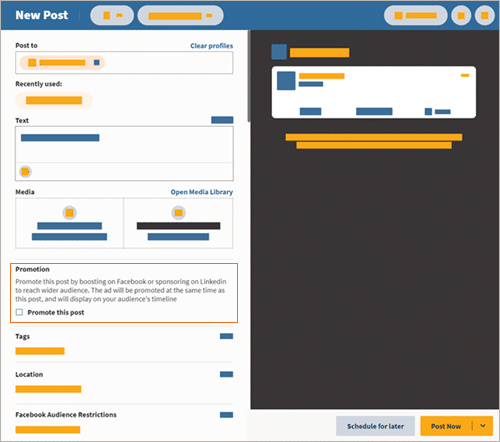
- Select the LinkedIn Page ad account to promote your post. If you don’t see the ad account, make sure you have advertiser permissions for that account in LinkedIn Campaign Manager.
- When you’re happy with your post preview, click Schedule for later and choose one of the recommended times or enter a time manually.
For more details on all the targeting and budget options when scheduling a sponsored LinkedIn post, check out our complete tutorial.
Use Hootsuite to schedule LinkedIn posts at the best time, respond to comments, track competitors, and measure performance—all from the same dashboard you use to manage your presence on other social media platforms. Start your free trial today.
Easily manage all your social media in one place and save time with Hootsuite.

